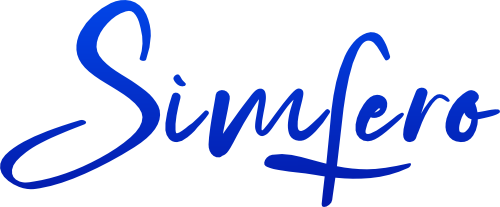AI Document Classification in Moodle Repositories
Artificial Intelligence (AI) is transforming the way educators manage and interact with digital content. The growing volume of materials stored in Learning Management Systems (LMS), such as Moodle, presents new challenges—and opportunities—for efficient information organization. One particularly promising application is the automatic classification of documents within Moodle repositories. By integrating tools like Google Apps Script and GPT-based language models, educators can streamline the task of sorting, tagging, and organizing large sets of PDF resources, freeing up valuable time for teaching and research.
Why Document Classification in Moodle Matters
Document classification is not just a matter of convenience. In the context of higher education and lifelong learning, it underpins effective resource discovery, compliance with data protection standards, and seamless content sharing across courses and institutions. With the European Union’s AI Act and GDPR regulations shaping digital practice, proper document management is increasingly seen as both a pedagogical and legal necessity.
“When documents are properly classified, educators and learners alike can focus on what truly matters: critical thinking, collaboration, and creativity.”
Yet, manual classification is often impractical, especially when repositories grow to thousands of files. Here, AI-powered approaches can make a tangible difference.
Setting Up Moodle, Google Apps Script, and GPT Integration
To automate document classification, we will connect three powerful tools:
- Moodle: your institutional LMS, containing course documents and resources.
- Google Drive: for file storage and collaboration, with robust API access.
- Google Apps Script: a cloud-based JavaScript platform for automating Google Workspace tasks.
- GPT-based Language Model: such as OpenAI’s GPT-4, for natural language understanding and classification.
Our workflow will:
- Monitor a designated Moodle repository or linked Google Drive folder for new PDF uploads.
- Extract text from PDFs using Google Drive’s built-in OCR or external libraries.
- Send the extracted content to GPT for classification according to custom rules (folders, tags, course topics, etc.).
- Automatically move or tag the document in the repository.
Prerequisites
- Access to Moodle with repository integration to Google Drive (via OAuth2 or similar plugin).
- A Google account with permission to run Apps Scripts and access Google Drive API.
- API access to a GPT-based model (e.g., OpenAI API key).
Step-By-Step Tutorial: Auto-Classifying PDFs
1. Connecting Moodle and Google Drive
Most European universities allow integration between Moodle and Google Drive. Enable this under Site Administration > Server > OAuth 2 Services and grant permissions for file access. Once connected, teachers and administrators can map a Moodle repository (or course folder) to a Google Drive folder.
2. Setting Up Google Apps Script
Open Google Apps Script and create a new project. In the editor, enable the Drive API under Resources > Advanced Google Services. This will allow your script to monitor, read, and move files.
function classifyNewPDFs() {
var folderId = 'YOUR_MOODLE_DRIVE_FOLDER_ID';
var classifiedFolderId = 'YOUR_CLASSIFIED_FOLDER_ID';
var folder = DriveApp.getFolderById(folderId);
var files = folder.getFilesByType(MimeType.PDF);
while (files.hasNext()) {
var file = files.next();
var content = extractPDFText(file); // See next step
var classification = callGPTClassifier(content);
moveToClassifiedFolder(file, classifiedFolderId, classification);
}
}
Extracting Text from PDFs
Google Drive’s built-in OCR is limited, but for most educational PDFs (syllabus, articles, assignments), it works well. You can use the Drive.Files.insert method with ocr=true to convert PDF to Google Docs and extract the text.
function extractPDFText(file) {
var resource = {
title: file.getName(),
mimeType: MimeType.GOOGLE_DOCS
};
var docFile = Drive.Files.insert(resource, file.getBlob(), {ocr: true});
var doc = DocumentApp.openById(docFile.id);
var text = doc.getBody().getText();
// Clean up temporary file
DriveApp.getFileById(docFile.id).setTrashed(true);
return text;
}
Calling GPT for Classification
Use the OpenAI API or your preferred LLM provider. Here is an example using UrlFetchApp to call GPT-4:
function callGPTClassifier(text) {
var apiKey = 'YOUR_OPENAI_API_KEY';
var prompt = "Classify this educational document into one of: 'Lecture Notes', 'Assignment', 'Research Paper', 'Syllabus', 'Other'. Return the classification only.\n\n" + text;
var response = UrlFetchApp.fetch(
'https://api.openai.com/v1/chat/completions', {
method: 'post',
contentType: 'application/json',
headers: { 'Authorization': 'Bearer ' + apiKey },
payload: JSON.stringify({
model: 'gpt-4',
messages: [{ role: 'user', content: prompt }],
max_tokens: 10
})
}
);
var json = JSON.parse(response.getContentText());
var classification = json.choices[0].message.content.trim();
return classification;
}
Moving or Tagging the Document
Depending on your Moodle-Drive integration, you may prefer to move files to subfolders or add metadata (e.g., via file description or custom property):
function moveToClassifiedFolder(file, classifiedFolderId, classification) {
var classifiedFolder = DriveApp.getFolderById(classifiedFolderId);
var subfolders = {
'Lecture Notes': 'LECTURE_FOLDER_ID',
'Assignment': 'ASSIGNMENT_FOLDER_ID',
'Research Paper': 'RESEARCH_FOLDER_ID',
'Syllabus': 'SYLLABUS_FOLDER_ID',
'Other': 'OTHER_FOLDER_ID'
};
var destFolderId = subfolders[classification] || subfolders['Other'];
var destFolder = DriveApp.getFolderById(destFolderId);
destFolder.addFile(file);
var parentFolders = file.getParents();
while (parentFolders.hasNext()) {
var parent = parentFolders.next();
parent.removeFile(file);
}
}
Customizing Classification Rules
The true power of AI document classification comes from customizable rules and prompts. For example, you may wish to classify documents by:
- Course code (e.g., “MATH101”, “BIO202”)
- Document language (for multilingual institutions)
- Compliance needs (e.g., contains personal data, GDPR sensitive content)
- Target audience (undergraduate, postgraduate, faculty)
To extend the prompt:
var prompt = "Classify this document by course code (e.g., MATH101, BIO202), document type (Lecture, Assignment, Research), and language (EN, FR, DE, etc). Respond as JSON object.\\n\\n" + text;
Example GPT Response:
{
"course_code": "MATH101",
"type": "Lecture",
"language": "EN"
}
Use this structured output to drive more advanced automations: move to course folders, apply language-based tags, or trigger compliance workflows.
Practical Tips for European Educators
GDPR and AI Document Processing
European educators must ensure that any AI-driven document processing is GDPR-compliant. This means:
- Do not process or store identifiable student data outside the EU unless explicit consent and safeguards are in place.
- Audit which documents are sent to external AI services. Prefer local LLM deployments if handling sensitive information.
- Log all classification actions for transparency and accountability.
“AI should serve both learners and society by respecting privacy and upholding trust.”
Troubleshooting Common Issues
Implementations may encounter practical challenges:
- OCR limitations: Poorly scanned or handwritten PDFs may require additional preprocessing.
- Model hallucination: GPT-based classifiers can occasionally mislabel documents; consider confidence thresholds and manual review for critical files.
- API quotas: Free or academic API tiers may limit batch processing—schedule scripts during off-peak hours or process smaller batches.
Scaling and Sustainability
For institutions with thousands of PDFs, consider:
- Batch processing with progress tracking and error reporting.
- Periodic retraining or fine-tuning of AI models based on feedback from educators.
- Collaborative tagging, where teachers can correct or enrich AI-generated classifications.
Extending Beyond PDFs: The Road Ahead
While this tutorial focuses on PDFs, the same strategy applies to other educational materials: Word documents, presentations, spreadsheets, and even media files (with speech-to-text). As the European digital education landscape evolves, so too will the integration of AI in content management.
Future enhancements might include:
- Multimodal AI models to classify images, videos, and audio recordings.
- Automated plagiarism detection and academic integrity checks.
- Integration with institutional knowledge graphs and curriculum mapping tools.
The convergence of AI, cloud automation, and open-source educational technology offers educators new avenues for efficiency, collaboration, and innovation. By embracing AI-driven document classification, European teachers and administrators can create more accessible, organized, and responsive learning environments—while modeling best practices in digital literacy and data stewardship for their students.